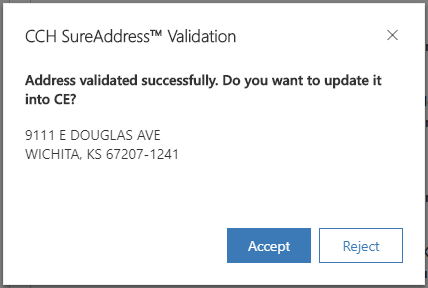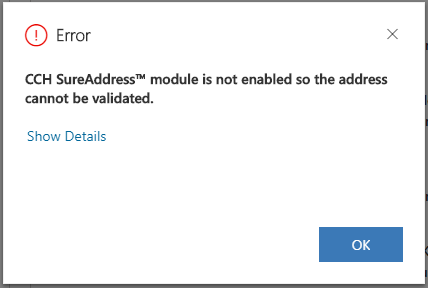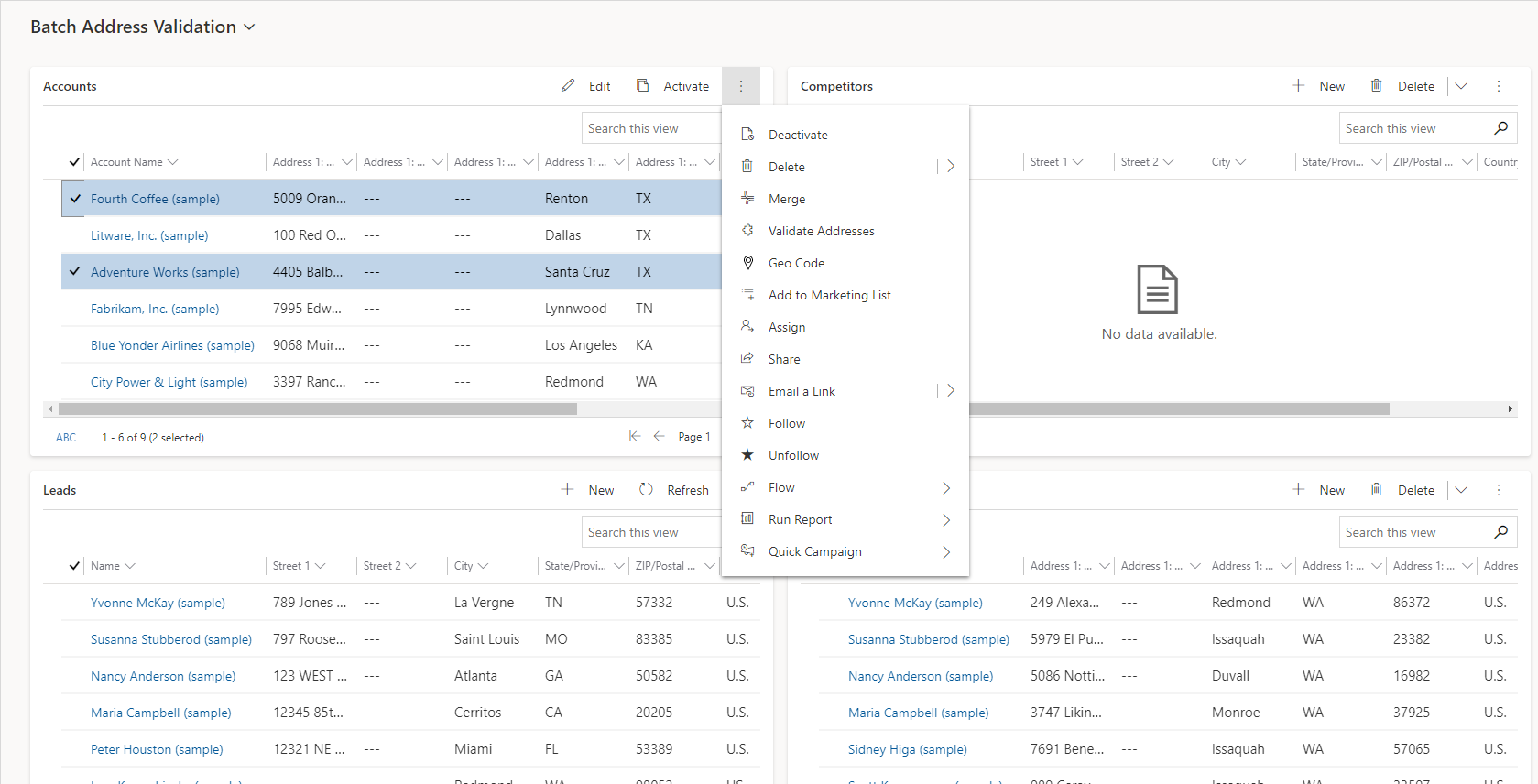CCH® SureAddress™ for Dynamics 365 Sales User Guide
Updated: September 30, 2024
Introduction and Pre-Requisites
Welcome to CCH® SureAddress™ for Microsoft Dynamics 365 Sales
CCH® SureAddress for Dynamics 365 Sales helps you validate your addresses, so tax can be calculated more accurately.
- CCH® SureAddress™ package is composed of the following:
- CCH® SureAddress™ solution
- This contains the CCH® SureAddress™ Power App
- CCH® SureAddress™ Configurations are performed here
- This contains the CCH® SureAddress™ Power App
- CCH® SureAddress™ for SureTax® solution
- This contains the functionality to validate the Ship-From address on the SureTax® Sales Config screen.
- CCH® SureAddress™ solution
- Supported version:
- Microsoft Dynamics 365 Sales version 9.xx.xx.xxxx (online)
- Supported countries: United States and Canada
- Supported Dynamics 365 Sales forms and workflows:
- Quotes
- Orders
- Invoices
- Accounts
- Contacts
- Leads
- Competitors
- Business Unit
CCH® SureAddress Pre-requisites and Configuration
For this add-on to function correctly, you must have the following:
- Valid client number and validation key for CCH® SureAddress™ API enabled for your account.
- Endpoint URLs for CCH® SureAddress™.
- The URL for CCH® SureAddress™ will typically look like the following:
https://<hostname>/SureAddress.asmx
- The URL for CCH® SureAddress™ will typically look like the following:
- Please contact your CCH® SureAddress™ representative for any questions.
- Endpoint URLs for CCH® SureAddress™.
Installation and Configuration
Installing CCH® SureAddress™ for Dynamics 365 Sales
The following section includes instructions for installing the following CCH® SureAddress™ for Microsoft Dynamics 365 Sales.
- CCH® SureAddress™ solutions can be installed directly:
- Solutions can be imported from the Microsoft Power Apps site (e.g. https://make.powerapps.com -> Solutions ) or within your Dynamics 365 Sales instance's customization section.
- 1st import CCH® SureAddress™ Solution
- After above is completed, and CCH® SureTax® Sales solution is installed, import CCH® SureAddress™ for SureTax® Extension solution.
- Alternatively, CCH® SureAddress™ Package can be installed using the Package Deployer tool
CCH® SureAddress™ Config
This section configures the connection settings required for address validation. This data is stored at the Dynamics 365 Business Unit (Team/User) level. To configure settings, do the following:
- Open CCH® SureAddress™ Power App -> Click on Config under Setup
- General Tab:
- Here you configure the CCH® SureAddress API connection information. All fields are required.
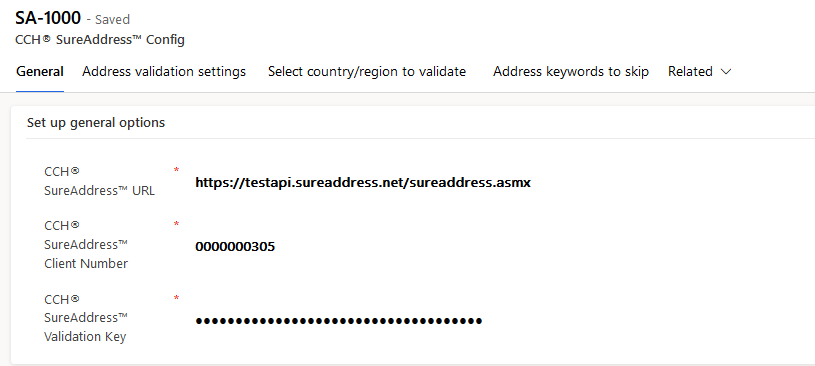
- Address validation settings:
- Here you configure how the plug-in behaves throughout Customer Engagement.
- The settings are:
- Enable CCH® SureAddress™: If this setting is set to No, then no validation will occur. If this setting is set to Yes, validation will occur.
- Enable automatic address validation: If this setting is set to No, validation will only occur when the user requests it. If this setting is set to Yes, validation will occur when the user requests it and when the supported records are saved.
- Use best result: If this setting is set to No, the plug-in will prompt the user to accept the address returned from SureAddress before updating it in Customer Engagement. If this setting is set to Yes, the plug-in won't prompt the user, and update the address in Customer Engagement.

- Select country/region to validate
- Here you configure which countries SureAddress™ should validate addresses for. The countries that are entered in the list are the ones that will be used to determine which addresses to send to SureAddress™ for validation.
- Click New CCH® SureAddress™ Country/Region to create a new country record.
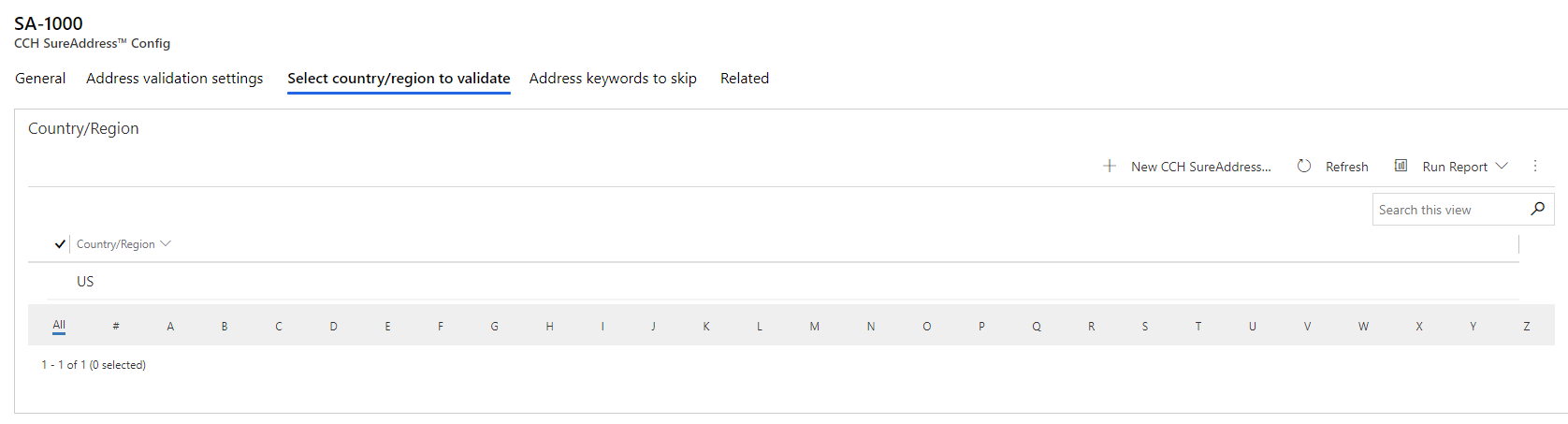
- Address keywords to skip
- Here you configure which keywords you want to ignore when sending to SureAddress™ validation. For example, if you have entered ATTN, and line that starts with ATTN won't be sent to SureAddress™.
- Click New CCH® SureAddress™ Keywords to create a new keywords record.
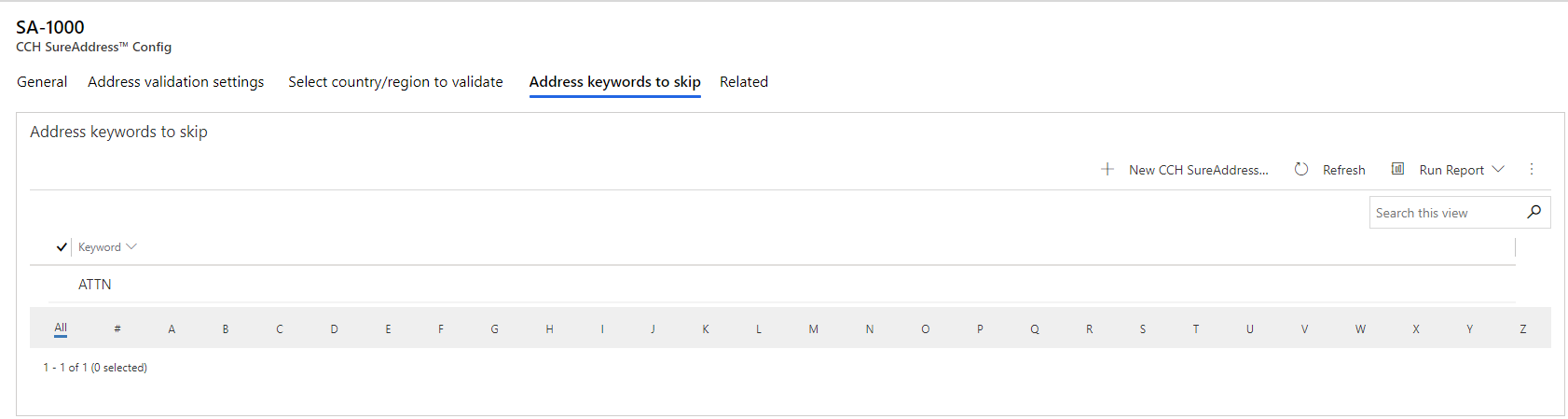
- When the CCH® SureAddress™ Config form is saved, the SureAddress™ credentials are checked to see if they are valid credentials. A prompt will be displayed letting the user know if the credentials are valid or not.
Using CCH® SureAddress™ for Dynamics 365 Sales
Single Address Validation
On a supported form, enter the address. When you are ready click the Validate Address button, or click Save if you have set Enable automatic address validation to Yes. If Use Best Result is set to Yes, then the address will be automatically updated on the form with the value returned by SureAddress. If Use Best Result is set to No, the user will get a prompt. It will display what SureAddress returned, and show two buttons, Accept and Reject. If the user presses Reject, the address isn't updated on the form. But if the user presses Accept the address is updated on the form.
If Enable CCH® SureAddress™ is set to No, you will get a message box letting you know SureAddress™ plug-in is disabled.
Batch Address Validation
The user can validate multiple addresses at the same time. This is useful for the initial implementation, to make it easier to validate all the existing addresses in the customers system. There are two ways to validate the addresses in batch:
- Go to the CCH® SureAddress™ app -> Utilities -> Batch Address Validation. On the dashboard there is a tile for each supported form. Each tile shows only the addresses that haven't already been validated by the plug-in. The user can select which entities they want to validate in the grid, then click ... -> Validate Addresses (Validate Addresses -> Bill-To Addresses or Validate Addresses -> Ship-To Addresses for the transaction forms).
- Go to the list page for the entity you want to validate addresses in batch for. Select the records you want to validate, then click Validate Addresses (Validate Addresses -> Bill-To Addresses or Validate Addresses -> Ship-To Addresses for the transaction forms).
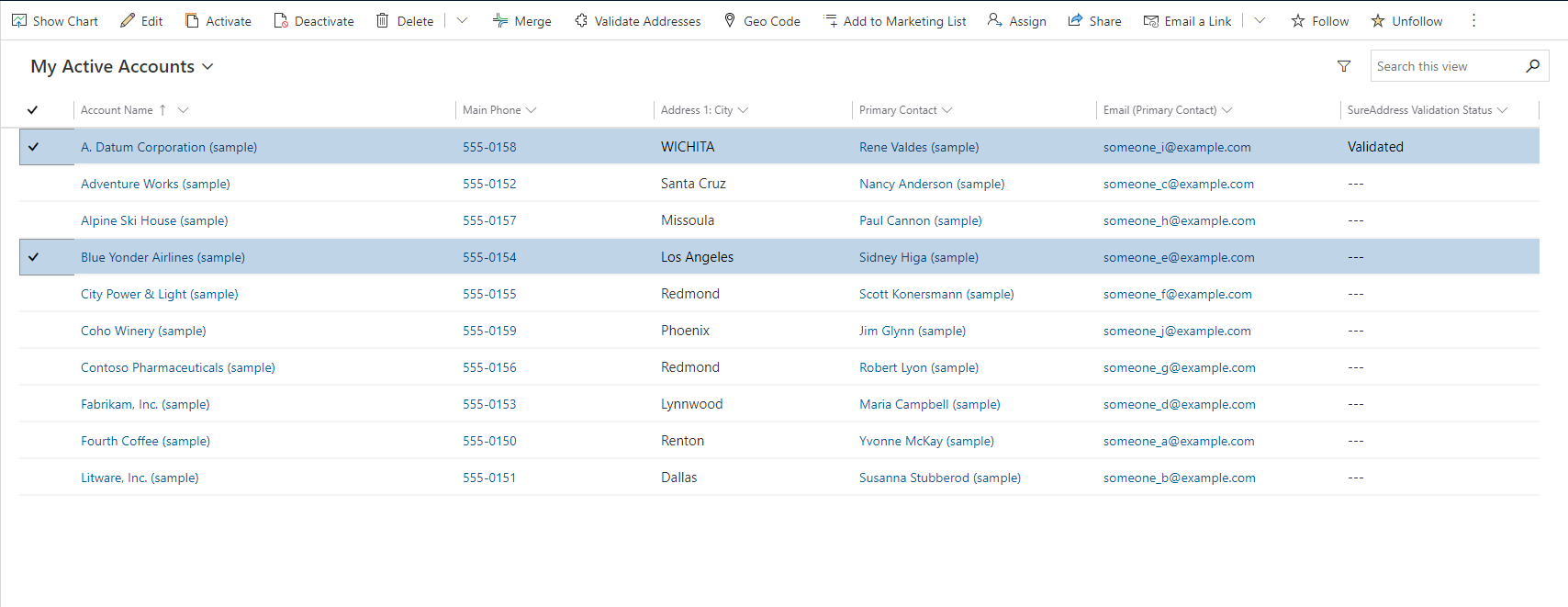
Note: For the addresses to be validated successfully in the batch, the SureAddress™ settings must be set to the following values:
- Enable CCH® SureAddress™ = Yes
- Enable automatic address validation = Yes
- Use best result = Yes
The addresses are validated in a System Job. Multiple System Job's will get created, depending on how many addresses are selected. Each job will validate 250 addresses. Once the jobs are complete you can refresh the page to see the updated addresses.
Uninstalling and Updating
Uninstalling the CCH® SureAddress™ Add-on
To uninstall the CCH® SureAddress™ add-on, you can delete the CCH® SureAddress™ solutions:
- Goto Power Apps site (e.g. https://make.powerapps.com/)
- Select your environment
- Select Solutions from the left navigation
- 1^st^ Delete CCH® SureAddress™ solution
- Delete CCH® SureAddress™ for SureTax® Extension solution
- Note: This will delete all data, so backup CCH® SureAddress™ data (if needed) before proceeding.
Updating a CCH® SureAddress™ Add-on
To update to a newer version of the CCH® SureAddress™ add-on, do the following:
- Follow the same directions and installing the CCH® SureAddress™ Add-on. This will update the existing solutions.